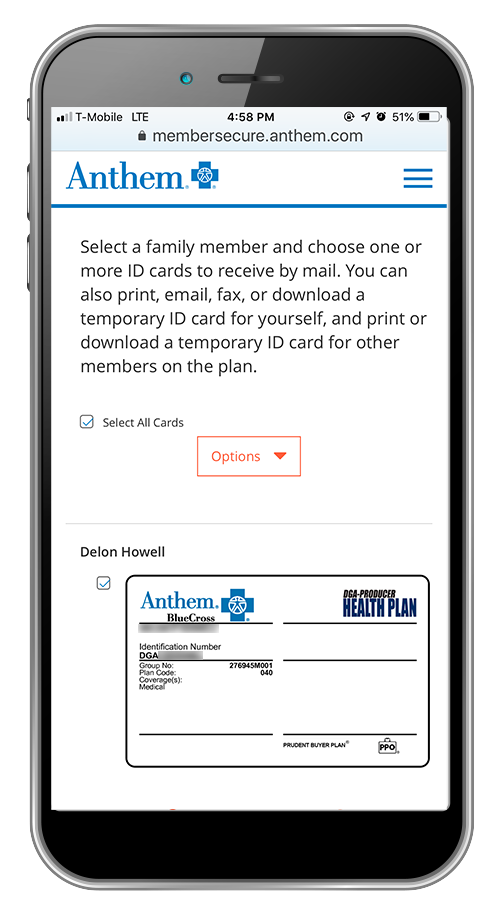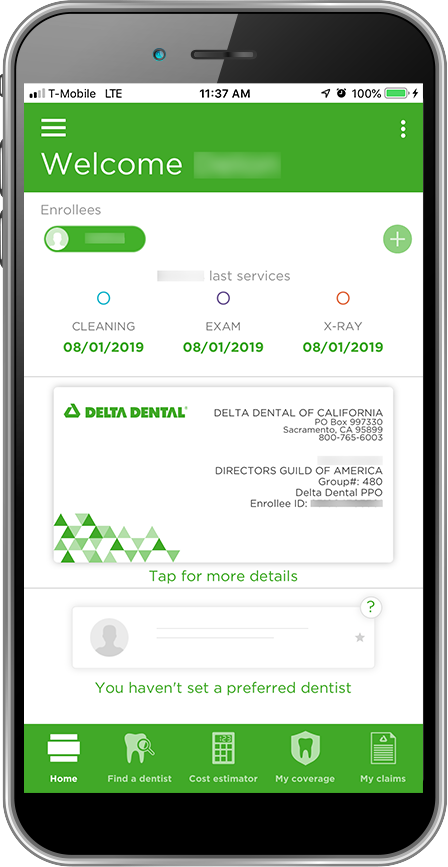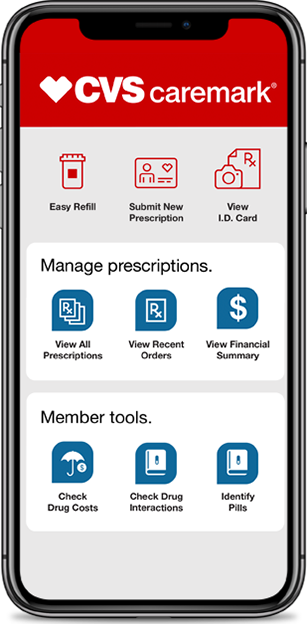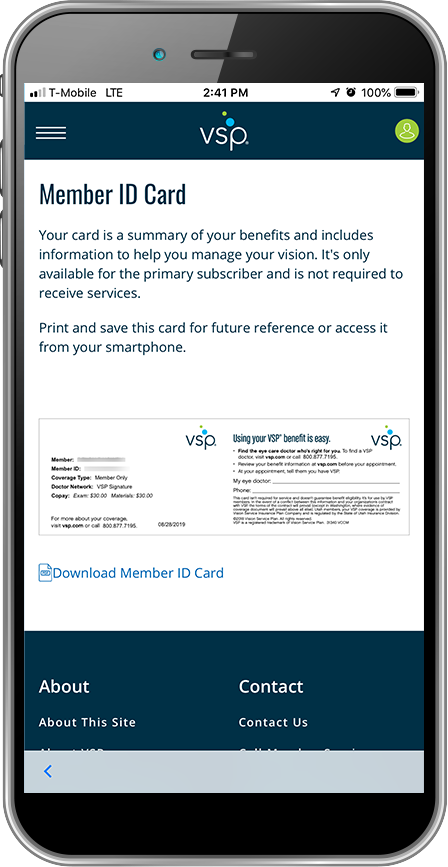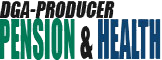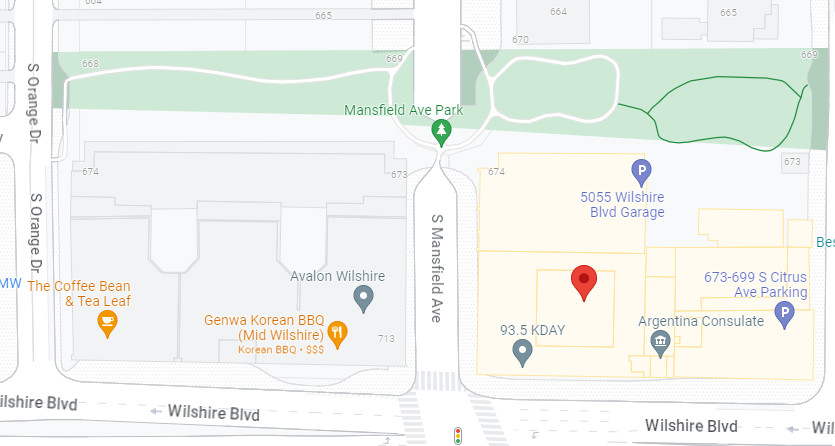How to Get Your Coverage Cards on Your Smartphone

Each of the Health Plan’s benefit managers—Anthem Blue Cross, Delta Dental, CVS Caremark and Vision Service Plan—has its own coverage card, reflecting your eligibility for benefits under the Health Plan. Use your smartphone to keep track of your coverage cards.
See below for details on how to get your coverage cards electronically, either online or via the mobile app.
Anthem Blue Cross
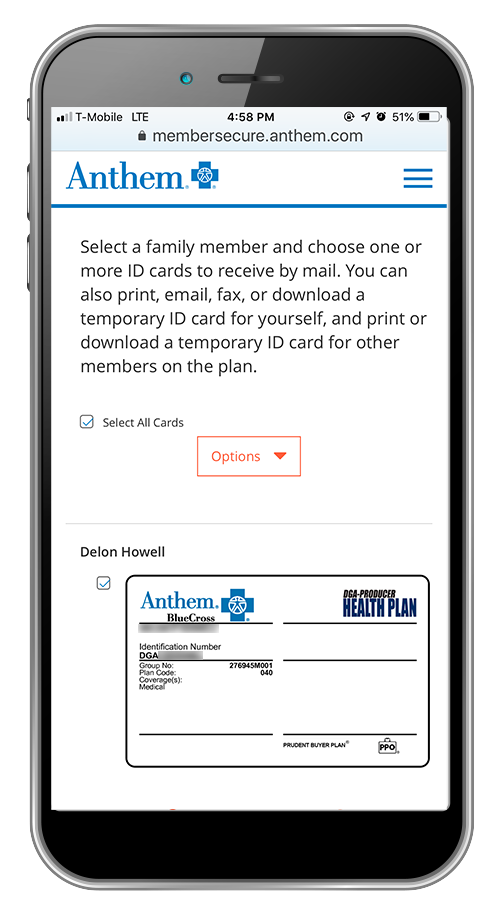 |
Online: |
- Log in to www.anthem.com*.
- Click Request ID Card.
- Available medical cards will appear on the screen.
- Click the checkbox for each medical card you would like.
- Choose your desired option: print, email, fax, mail, or download.
*Your coverage card is available on your smartphone via Anthem’s mobile website. Go to www.anthem.com on your smartphone. |
Delta Dental
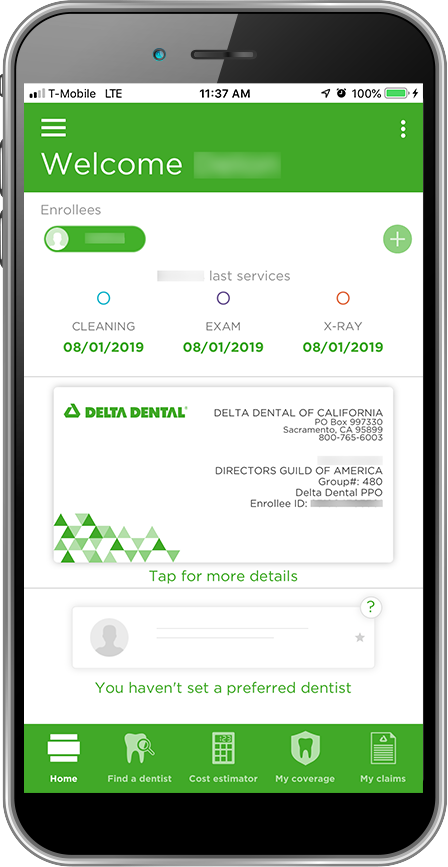 |
Online: |
- Log in to www.deltadentalins.com.
- Click Print ID Card or Email ID Card in the far left column.
|
| Delta Dental Mobile App: |
- Log in to your Delta Dental mobile app.
- Your Delta Dental membership card will appear in the center of the mobile app Welcome screen. Tap the card image for more options like emailing the card, saving it to your Wallet, or adding it to your phone’s home screen.
NOTE: Delta Dental issues cards for participants only. Your dependents should use a copy of your card. |
CVS Caremark
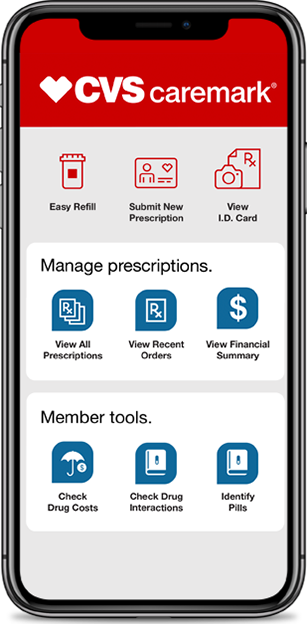 |
Online: |
- Log in to www.Caremark.com.
- Hover over the Plan & Benefits tab, and choose Print member ID Card from the drop down.
- Click the Print Member ID Card button.
|
| CVS Caremark or CVS Specialty Mobile App: |
- Log in to your CVS or CVS Specialty account.
- Press View ID Card for a virtual prescription ID card viewable on your smartphone screen.
|
Vision Service Plan
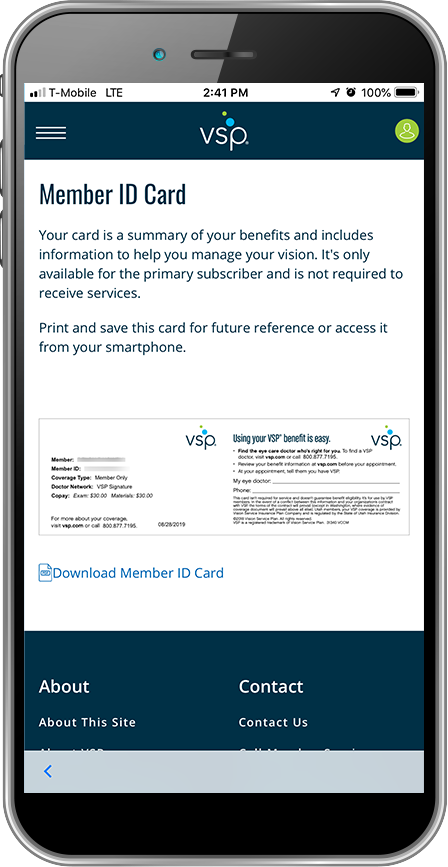 |
Online: |
- Log in to www.vsp.com.
- Find the Member ID Card section and click the View Member ID Card button.
|
| VSP Mobile App: |
- Log in to your VSP account.
- Make sure you are in My Dashboard. (Click on the hamburger menu at the top left and choose My Dashboard.)
- Find the Member ID Card section and click the View Member ID Card button.
- Your coverage card will be displayed on screen. Press Download Member ID Card to automatically add an image of your VSP card to your photo library.
|